Print Blank Documents
Summary
This option allows you to print a blank document for a Civil case.
Civil
Civil Cases
Step 1: Select process
After opening the Civil folder, select Civil Cases.
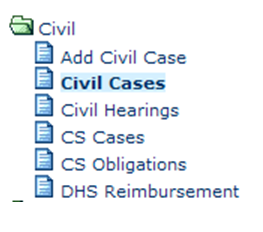
Step 2: Select case
Using the drop down menu from the Search by field, you can select to search by Case Number (this is the default), Party, Attorney, Judge, Status, Filing Date, Reference Number, or Last Name. You can also select the cases that are Open Only. Based on how you will search, you will enter the appropriate search criteria. Make the appropriate entries/selections. When the criteria have been selected, click the Find Now button. The cases will be displayed. Double click on the appropriate case to select.
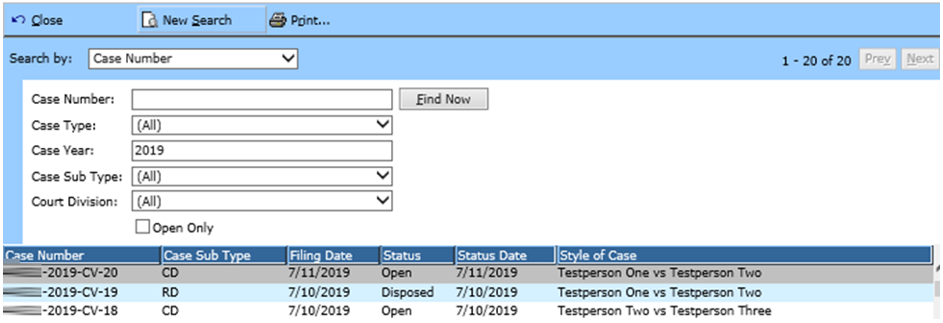
Step 3: Select Print Blank Documents
The case information will be displayed. From the side Tasks menu, select Print Blank Documents.
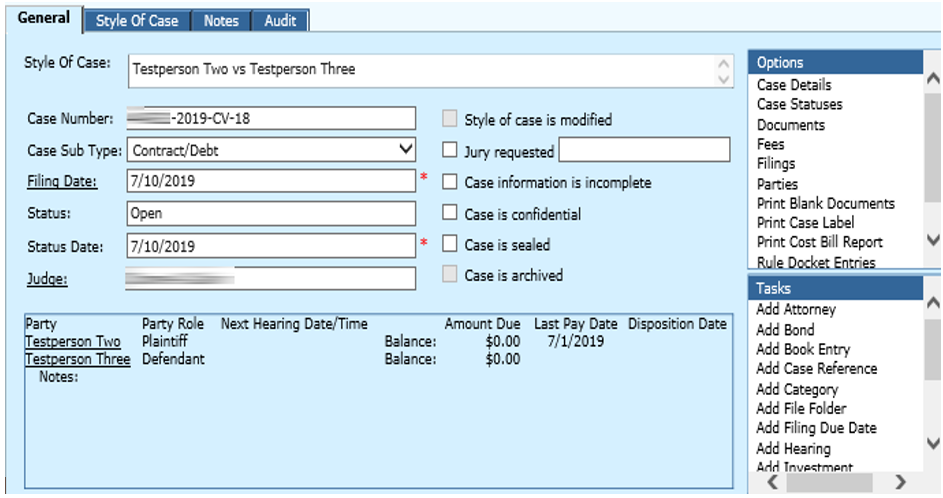
Step 4: Search for document
Enter the name of the blank document you wish to print and click Find Now. Then double click the document that you need.
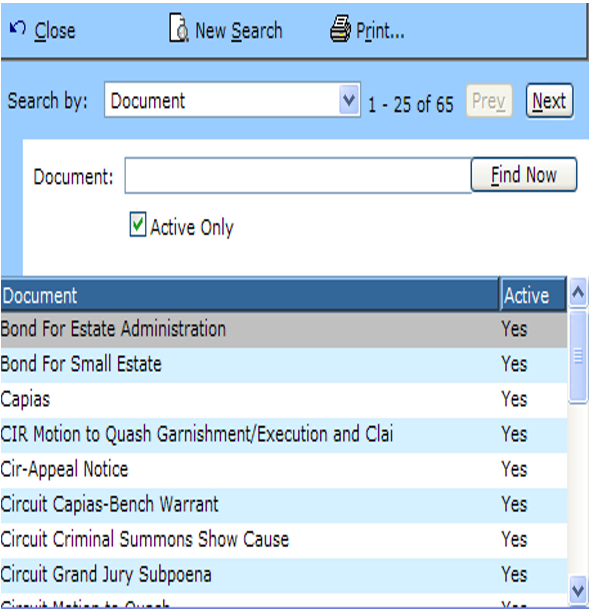
Step 5: Print the document
Click the printer icon to print the document. Click the red “x” to return to step 3.
Rev. 03/18/2021