Void Bond
Summary
This option is used to void a bond.
Criminal
Void Bond
Step 1: Select Process
- After opening the Criminal folder, Select Criminal Cases.
- Find and open a case with bond.
- Select Bonds from the Options list.
- Double-click on the bond to open bond.
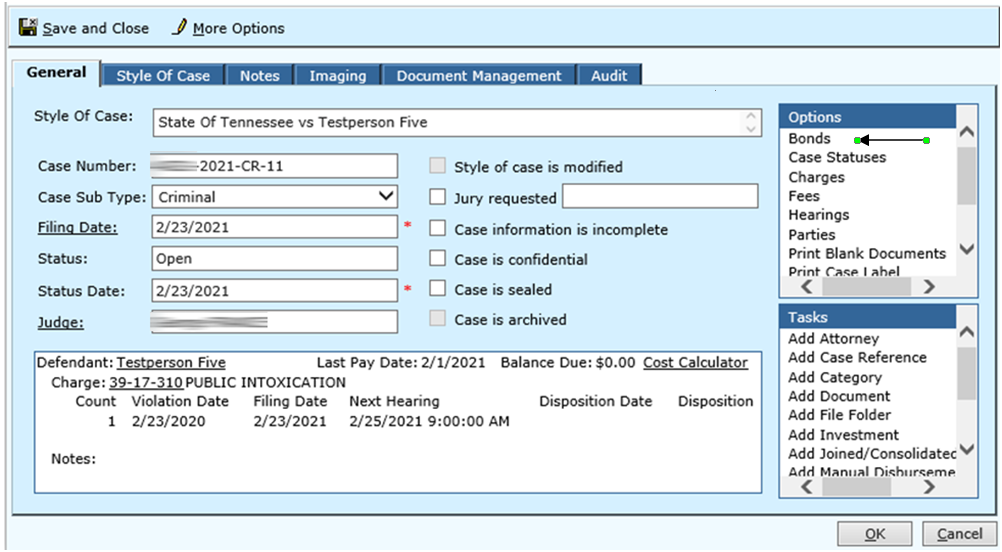
Step 2: Locate the Tasks option you can perform on the Posted Bond
- Select Void Bond
- The Void Date will default to current date, edit as needed.
- The Void Time will default to current time, edit as needed.
- Enter the Void Reason from the drop down. Click Next
A check box will be located at the bottom of the form and will allow you to void the receipt if checked.
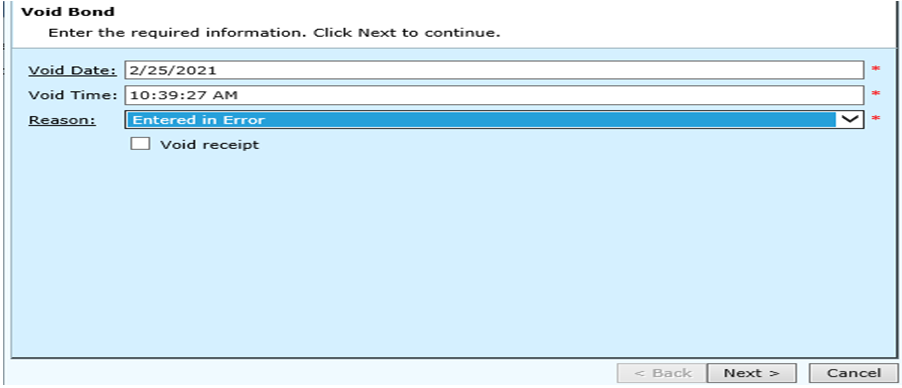
Step 3: An automatic rule docket will be generated. Make any changes if needed.
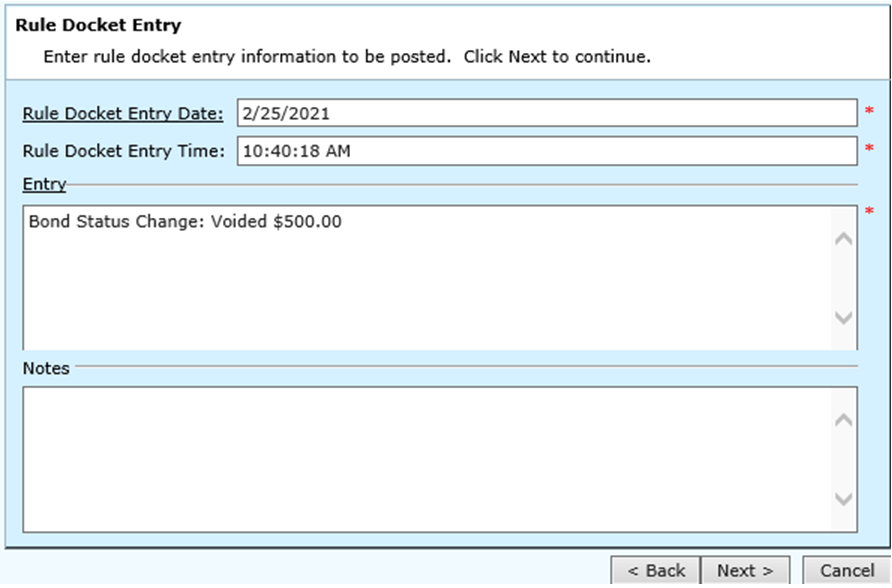
Step 4: Completing Bond Information will display. Verify the information. Click Finish.
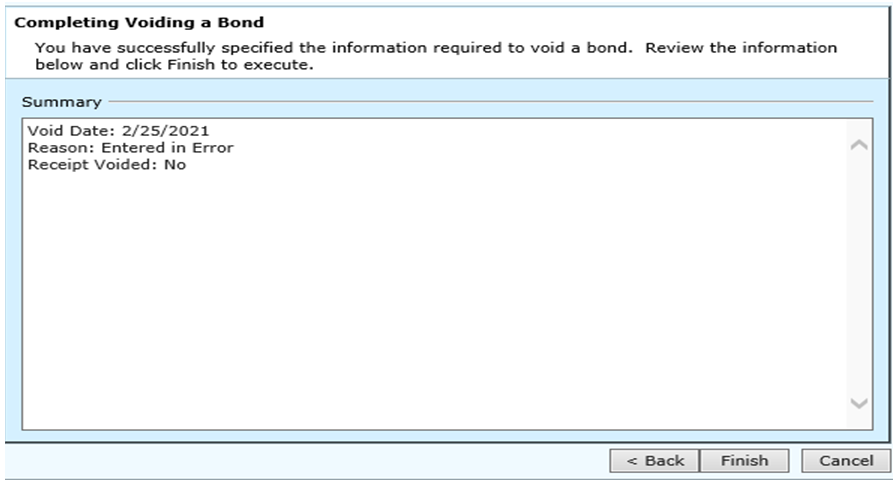
Step 5: If the Void Transaction check box was selected, the system will proceed to void the transaction receipt. Enter all information on this screen. Click Next.
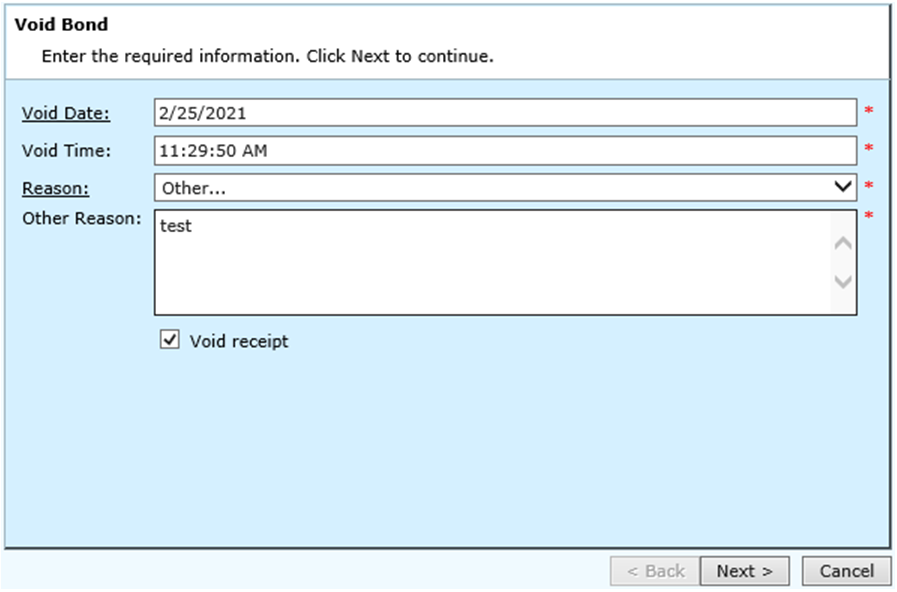
Completing Voiding a Transaction will appear. Review the information and Click Finish to execute.
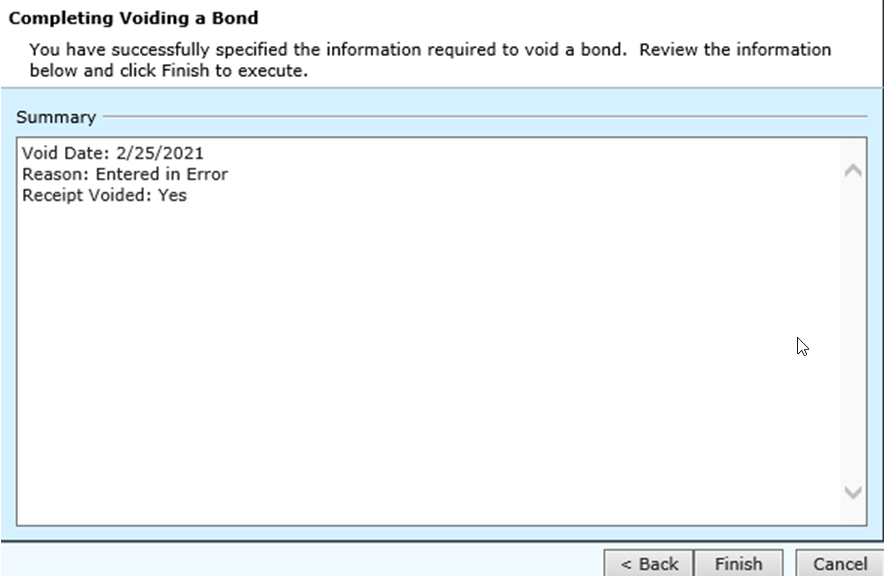
Transaction has been voided. Click Close.
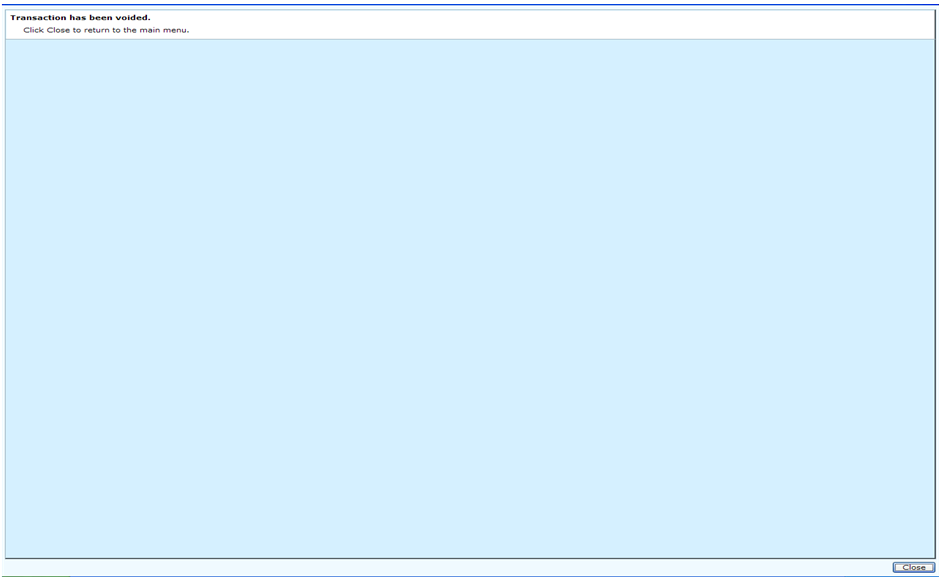
Rev. 03/16/2021