Case Statuses
Summary
This option allows you to inquire about the status of a Criminal case.
Criminal
Criminal Cases
Step 1: Select process
After opening the Criminal folder, select Criminal Cases.
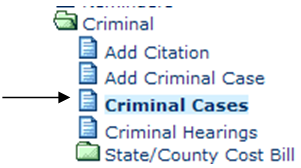
Step 2: Select case
Using the drop down menu for the Search by field, you can select to search by Case Number (this is the default), Citation Number, Party, Attorney, Officer, Judge, Status, Filing Date, Reference Number, Last Name, or Sentence Deferred. You can also select the cases that are Open Only. Based on how you will search, you will enter the appropriate search criteria. Make the appropriate entries/selections. When the criteria have been selected, click the Find Now button. The cases will be displayed. Double click on the appropriate case to select.
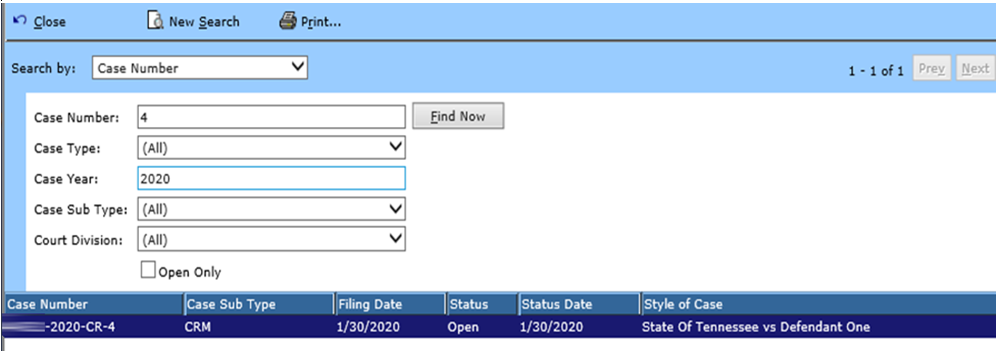
Step 3: Select to view case status
The case information will be displayed. From the side Options menu, select Case Statuses.
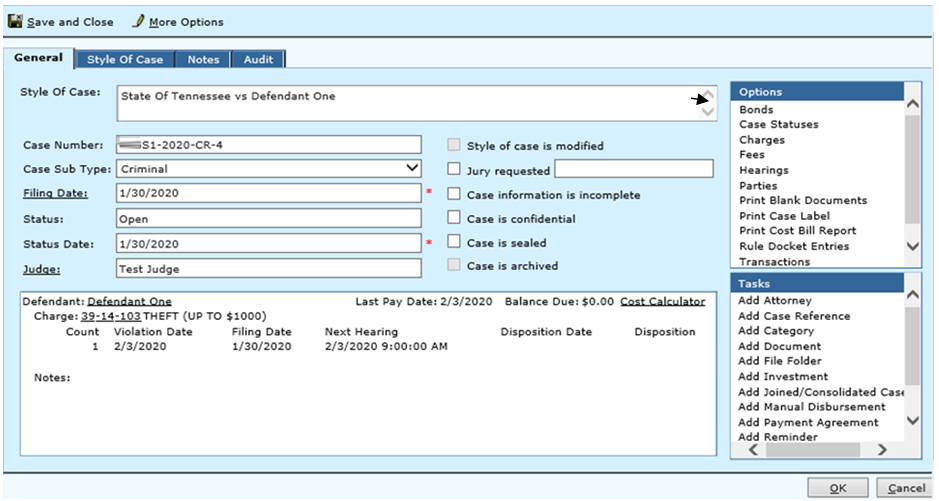
Step 4: View case status
The existing case status information will be displayed. To change the status of a case click the Change Status button or click Close if information is correct.
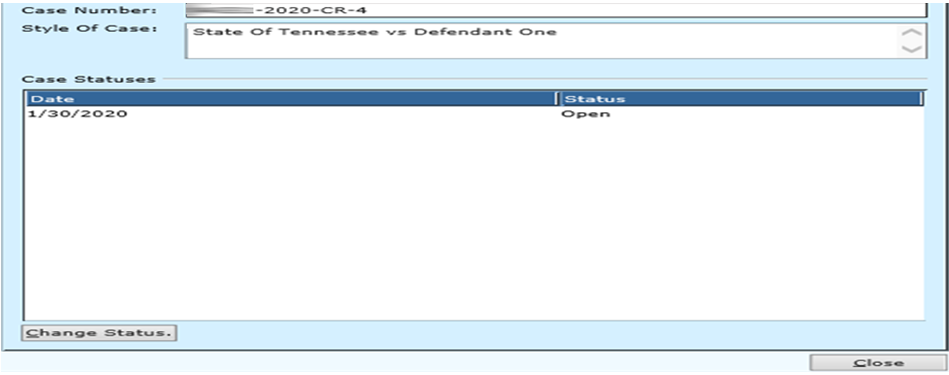
Step 5: Change case status
To change the case status, complete the information on this screen.

Field Descriptions:
| Case Number | Displays the case number assigned. | |
| Status | Required | Use the drop down menu to select the current status of the case. |
| Status Date | Required | The current date will default but can be changed. |
| Reason | Required | Use the drop down menu to select a reason for the change. |
Step 6: Rule Docket Entry information
Once the Status and Reason have been completed the Rule Docket Entry information can be viewed. If the Rule Docket Entry information is correct, click OK to proceed or Cancel to return to Step 3.
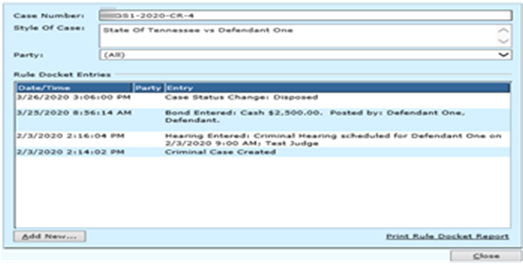
Field Descriptions:
| Date | Required | The date for the rule docket will be automatically defaulted but can be changed. |
| Time | Required | The time for the rule docket will be automatically default, but it can be changed. |
| Entry | Required | The rule docket entry will be automatically entered, but it can be changed if necessary. |
| Notes | Optional | If you want to record any additional notes about this rule docket, add in the notes section |
Step 7: View change
If case status information is correct, click Close to return to Step 3.
Rev. 03/16/2021