DT Documents
Summary
Use this menu option to search for documents that you have entered. Documents can be maintained from this option.
Delinquent Taxes
DT Documents
Select DT Documents from the Delinquent Taxes folder.
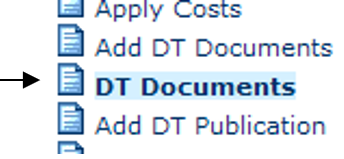
Step 1: Enter Search Criteria
Select/enter search criteria to locate documents that have been entered in TnCIS on parcels.
Search by options are Parcel Number, Served On and Document Status. Select Search by and enter any additional criteria then click Find Now for results.
The available top menu options are Add New, New Search, Print Screen and Close.
Add New will provide the screen to add a new document. Refer to page #58 To see instructions for adding a new document.
New Search will clear the search results and allow user to enter new criteria.
Print will print a screen shot of the current screen.
Close will close the DT Documents screen.
The result list will display Parcel Number, Taxing Agency, Tax Year, Document Type, Document Status, Status Date and Served. Double Click on a document from the list to view.
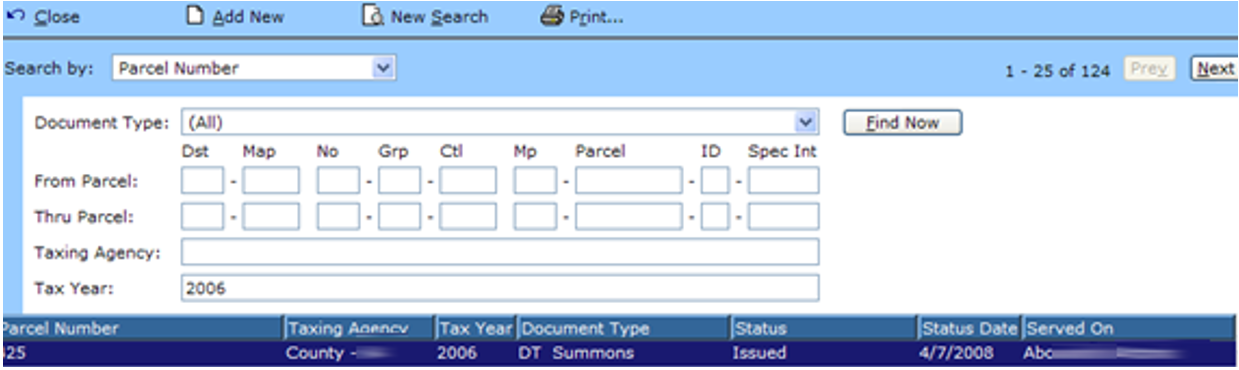
Step 2: View/Update document information or print document
After selecting a document, then update the document information or print the document.
Refer to Page 27-28 for Field Descriptions.
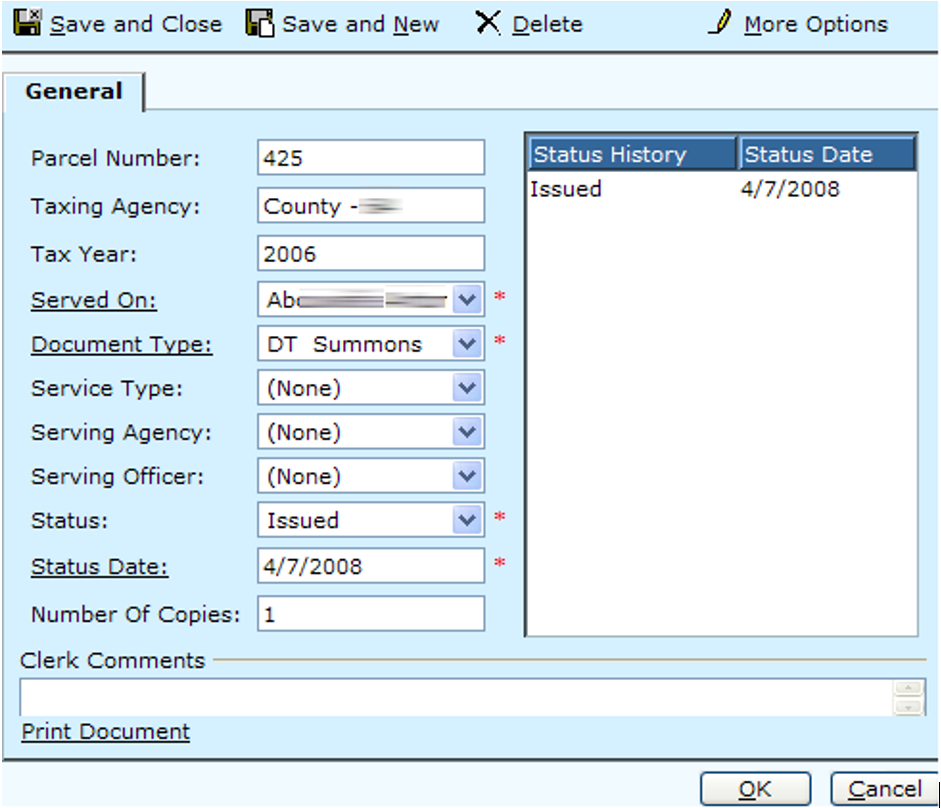
Changes can be made to many fields. One field to note is the Status field and Status Date.
Example: A document has been issued. (The document will remain at that status until the user changes the status from the drop down). That document is returned- not served. The clerk will select the new status and enter the status date. This will assist the clerk by keeping a history of status changes and status dates. See Below.
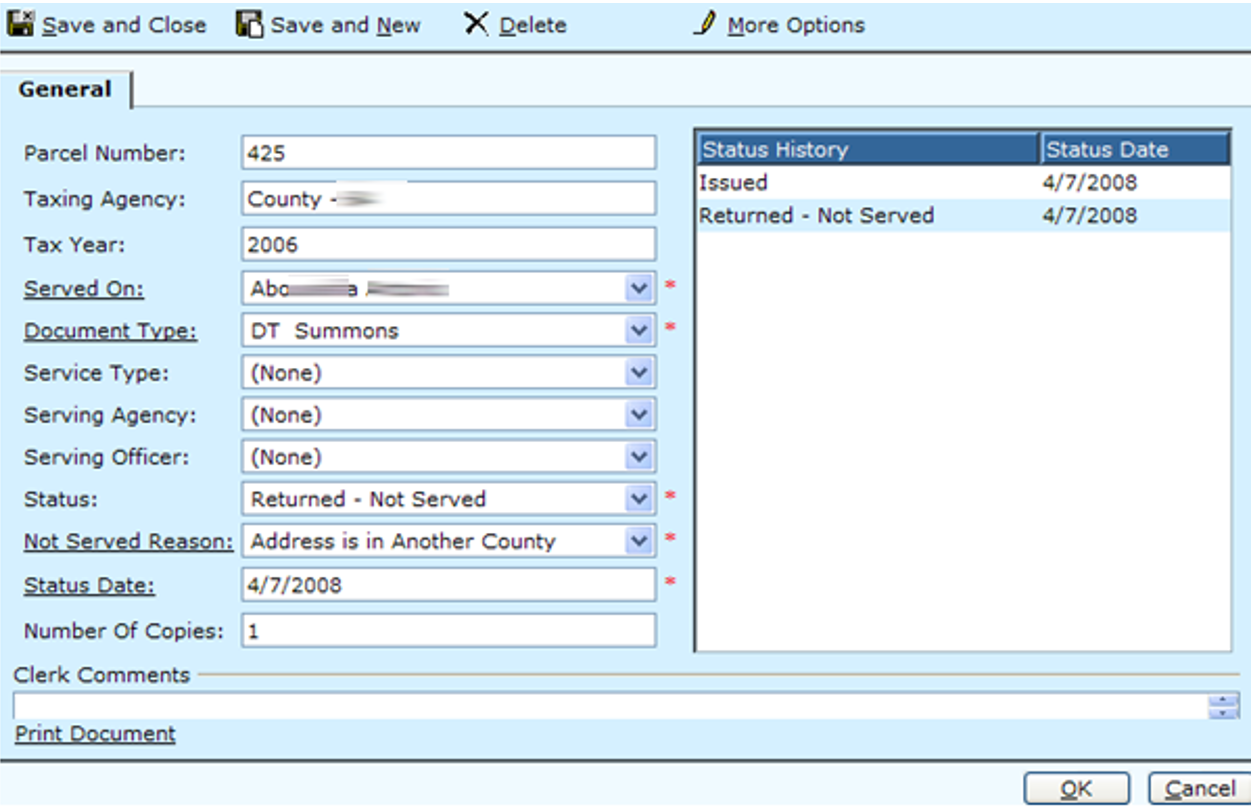
The example illustrates the change has been made to ‘Returned-Not Served’. Notice that the “Not Served Reason” field is available because of the status selected. This allows you to record the reason service was not completed.
Also, notice the Status History and Status Date information has been recorded listing the most current status first.
Click the Print Document hyperlink in the bottom left corner to print the document.
Click Save and Close, Save and New or OK to save changes.
Note: Save and New will allow you to add a new document. Refer to page 27 for instructions and field descriptions.
Click Cancel to exit without saving changes.
Click Delete to delete the document.
Click More Options to view audit information or Print a screenshot of the current screen.
Rev. 05/10/2021